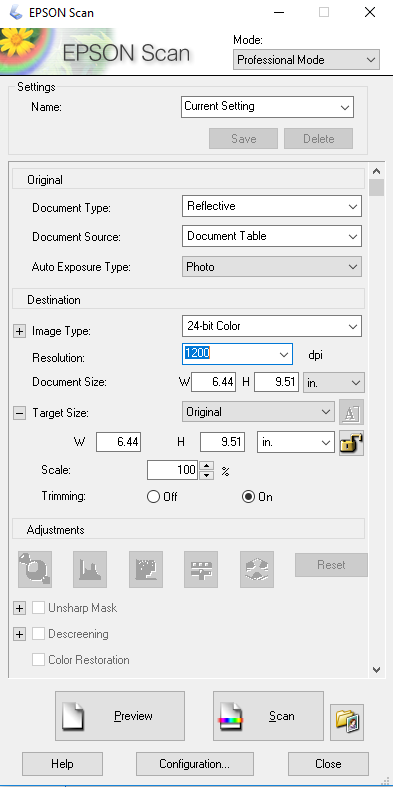Table of Contents
EPSON SCAN
Scanning with Epson-brand Scanners
Your Epson scanner likely came with the appropriate software for it but if you want to get the latest version or don’t have your install disc you’ll need to go to Epson’s support page and find your scanner model then look in the downloads section for Epson Scan and download and install it. The version showed below is the Epson Scan for the V550 but others are likely similar.
Settings
Basically you want to set your scanning resolution to 1200DPI, and either 24-bit or 48-bit color depending on which you want to do. Then turn off ANY adjustments such as Unsharp Mask, Descreening, or Color Restoration. Be warned if you want to go 48-bit you will likely run into issues scanning larger things as Epson Scan seems to have a limit at 48-bit with these. If you are dead set on doing 48-bit with your Epson scanner you’ll most likely have to use the Vuescan software instead.
See image below for proper settings:
After setting your options above you'll need to do the following steps if you're going to do IT8 Calibration for your scanner (Recommended!). If you're not going to do IT8 calibration however skip these next two steps.
- Click on “Configuration” at the bottom center of the app
- Choose “No Color Correction“, then “OK” to close out.
Now you're ready to scan! Press “Scan” on the Epson Scan main application and a new window should pop up. Make sure you Image Format Type is set to “TIFF”.