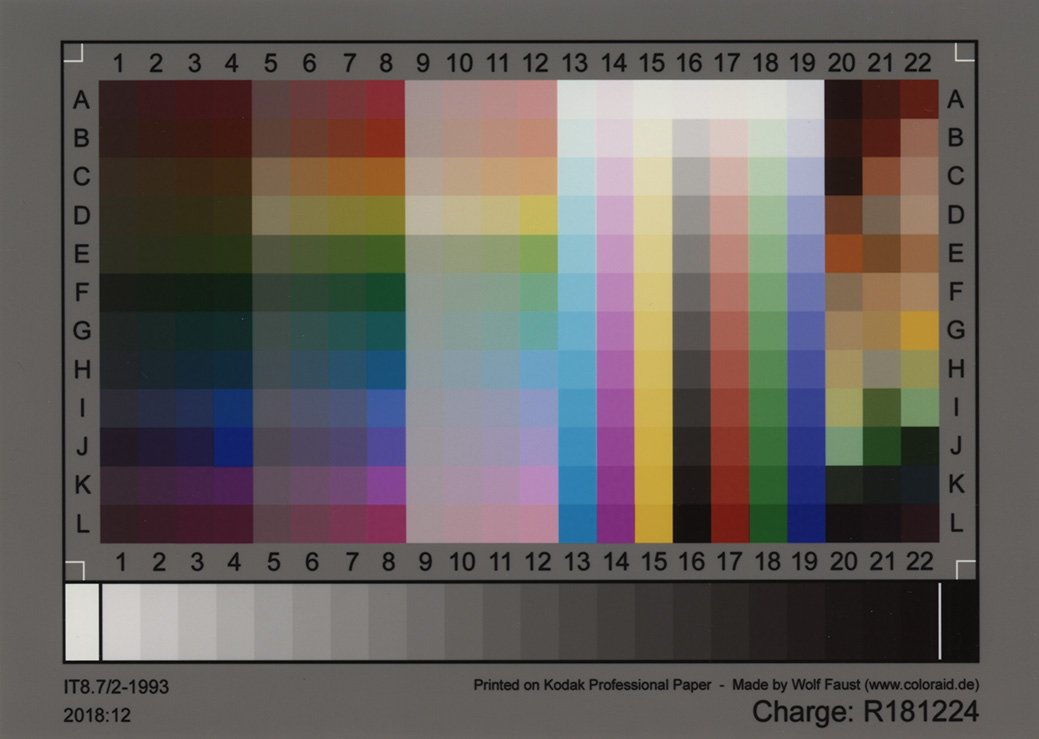This is an old revision of the document!
How To Calibrate for IT8
The first step to calibration is getting a scan of your IT8 card. If you have gone through the Software part of the guide,you should be able to use Canon, Epson, or Vuescan scanning software to get a “flat” scan of your card. 400-600DPI are recommended as the calibration software sometimes has issues with high resolution scans at 800DPI or higher. Crop around the card so there’s no white space. If you crop into the card a bit it’s okay as long as it’s within the initial grey border. Also make sure you're scanning the card and that you remove it from the protective sleeve as some people have scanned it while it was still in the sleeve which you don't want to do.
The biggest key to this is to scan your IT8 target in exactly the same way you plan to scan your boxes/manuals etc. So if you’re planning on using Epson Scan and scanning in 24-bit, you’ll need to scan your IT8 target with the exact same settings. If you’re planning on doing 48-bit sometimes as well then you’ll need to scan and calibrate a separate file for that. It’s really up to how you want to do it. For most users just one calibration file will be all that’s needed because you’ll likely always use the same settings and software when scanning.
Your scan should look similar to this image:
Now that you a scan of your card you need to run it through calibration software and our recommendations will differ depending on your operating system but they all use the same calibration software underneath called ArgyII.