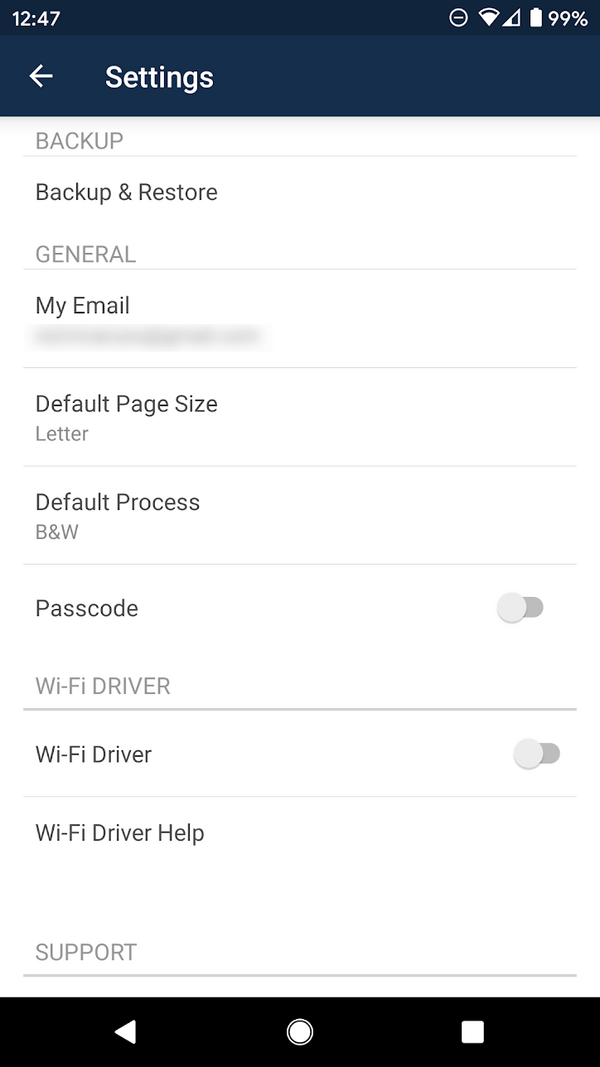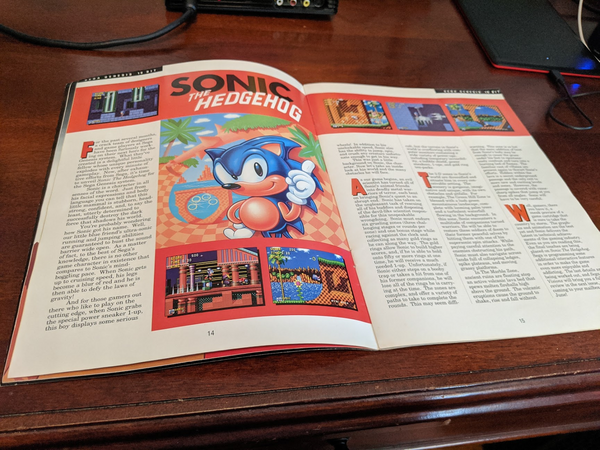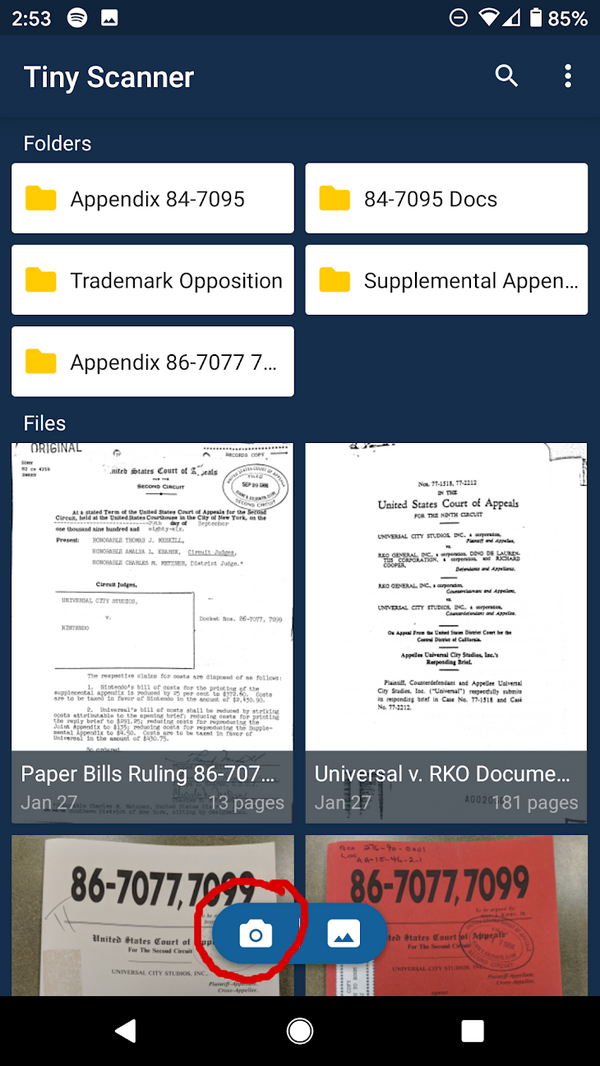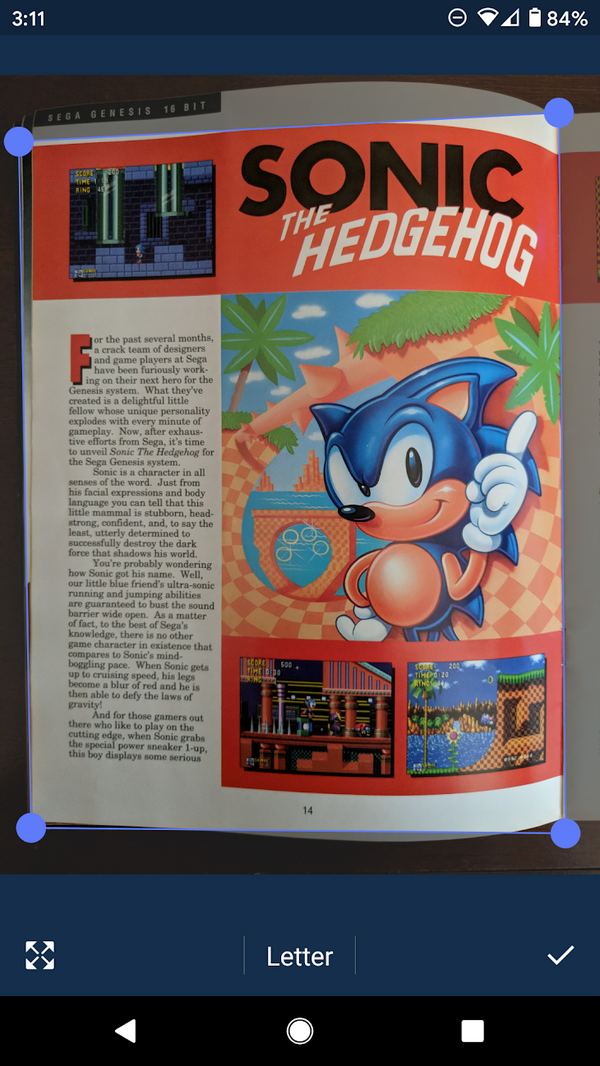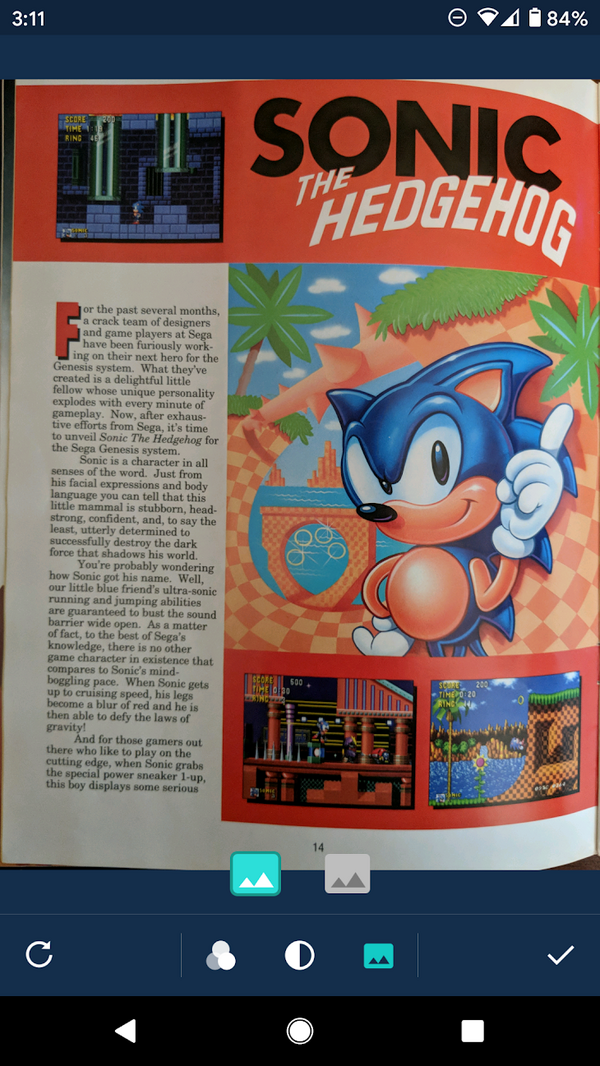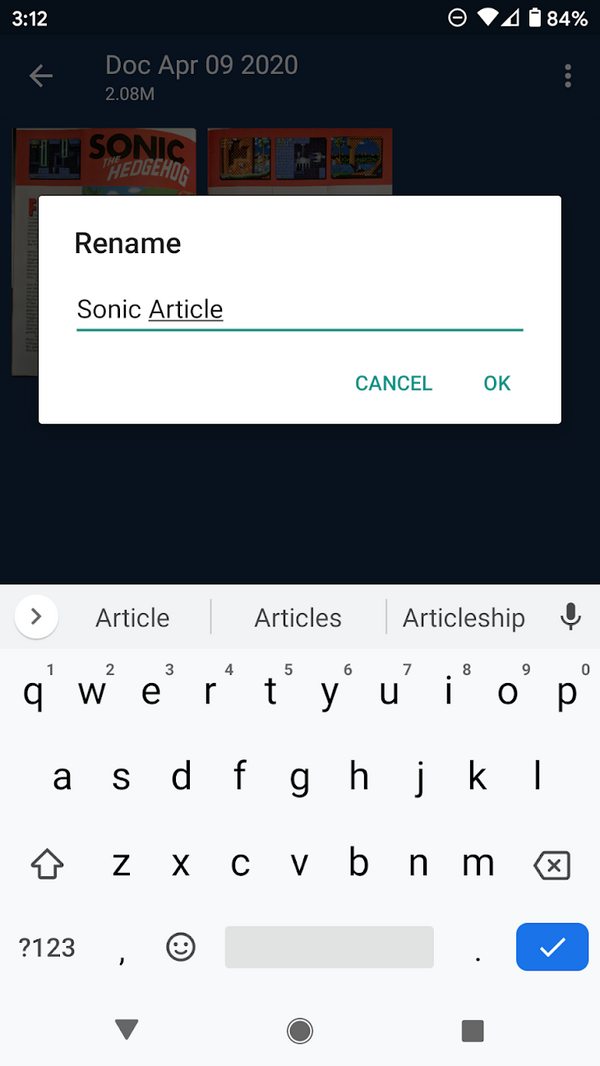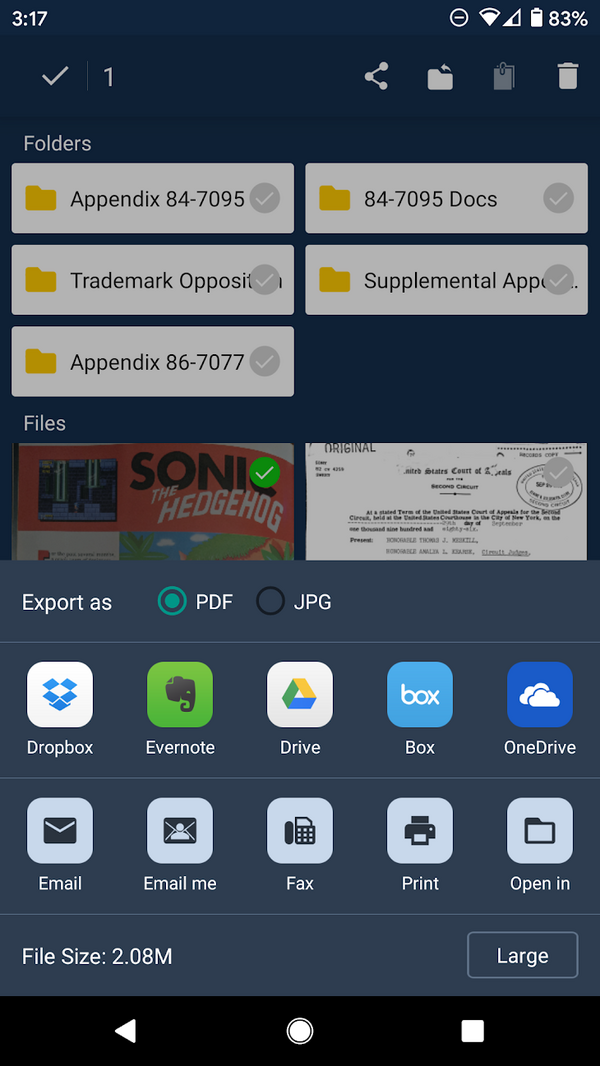TINYSCANNER
Originally written by Norm Caruso, @GamingHistorian
Tiny Scanner is an app available on iOS and Android that allows you to create PDFs quickly through pictures on your smartphone. This is particularly useful when scanning a large amount of documents, as it can save you an incredible amount of time. A few months ago, I went to the National Archives to scan documents related to the Universal / Donkey Kong case. There were 4 boxes of documents. The National Archives only allows the use of flatbed scanners, which would have taken me months to complete. With Tiny Scanner, I was able to scan every page in 2 weeks.
I highly recommend you purchase the Pro version (Tiny Scanner Pro). It costs $4.99, but it contains features you will most likely need, such as batch scanning.
Tiny Scanner is very easy to use. Let’s take a look at the settings first.
Backup & Restore
Tiny Scanner allows you to automatically back up & restore your scans to Google Drive. You can even save the original pictures.
My E-Mail
The e-mail address tied to your account Default Page Size This is the page size Tiny Scanner will crop your pictures. You can choose from Letter (8.5×11), Legal (8.5×14), A3, A4, A5, and Business Card. For most purposes, Letter or A4 works fine.
Default Process
Here you can choose how Tiny Scanner will process the pictures (Color, Photos, Black & White, Grayscale). If you are scanning documents (black text, white page) then Black & White works just fine.
Passcode
Set a passcode to password protect your scans
Wi-Fi Driver
This allows you to access your scans via a web browser and download the original pictures and scans
Let’s show an example of a test scan. Here is an article on Sonic the Hedgehog in an early issue of Sega Visions. Place the magazine on a flat surface and try to get the pages as flat as possible. You can even use weights on the corners to keep the pages flat. Don’t worry, we can crop everything later.
Open up Tiny Scanner and click the Camera icon at the bottom.
Next we can choose single mode or batch mode. Batch mode is useful for huge documents, as it will let you take pictures quickly and process them later. Since this article is 2 pages, we’ll just do single mode.
Line up your camera straight above the 1st page and take a picture!
The four dots around the page can be dragged wherever you want. This will crop the image. This looks perfect the way it is, so we will leave it. Tap the checkmark to go to the next screen.
By default, Tiny Scanner will process the image to whatever the default is set to in Settings. But on this screen, you can change it if you want. I like the colors, so I’m going to save it in full color. Click the checkmark to save, then repeat this process for the 2nd page.
Once you are done, click the 3 dots in the upper right and name your file.
You’re all done! You now have a PDF scan you can share with the world. Tap and hold the article to select it, then press the share button above to send it wherever you want. In the bottom right, you can change the quality of the PDF to lower the file size.
And that’s it! For quick scanning of documents, Tiny Scanner is a huge help. I hope you can find it useful in your research journey!