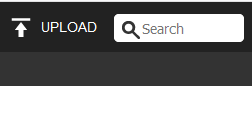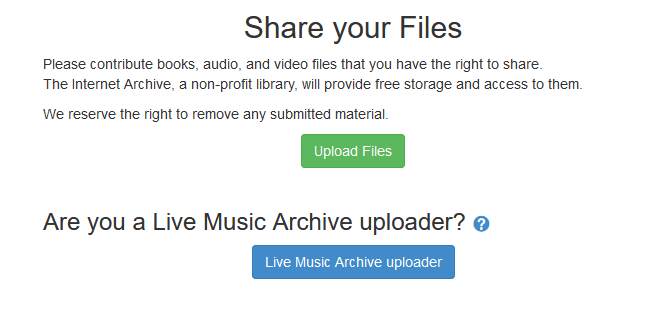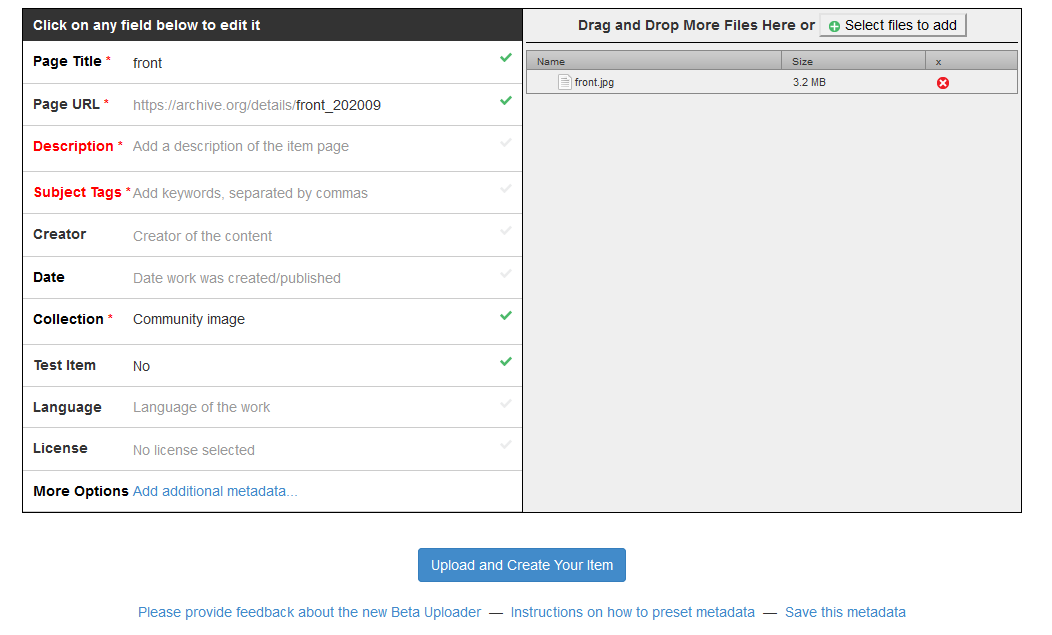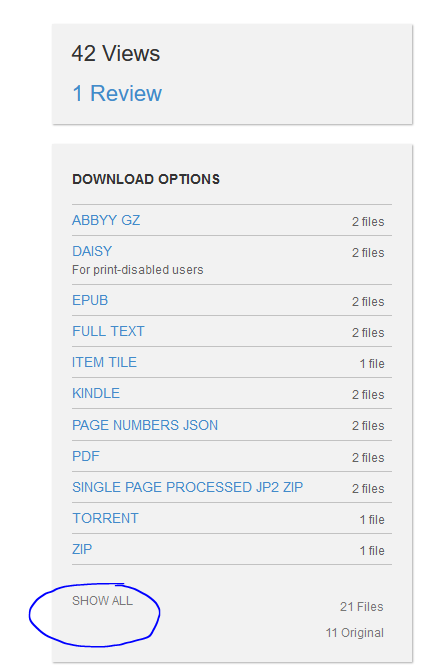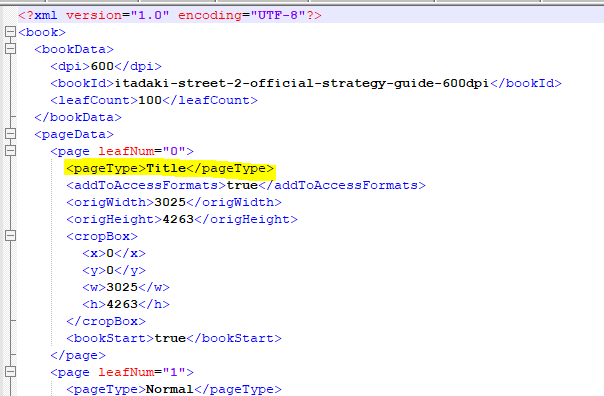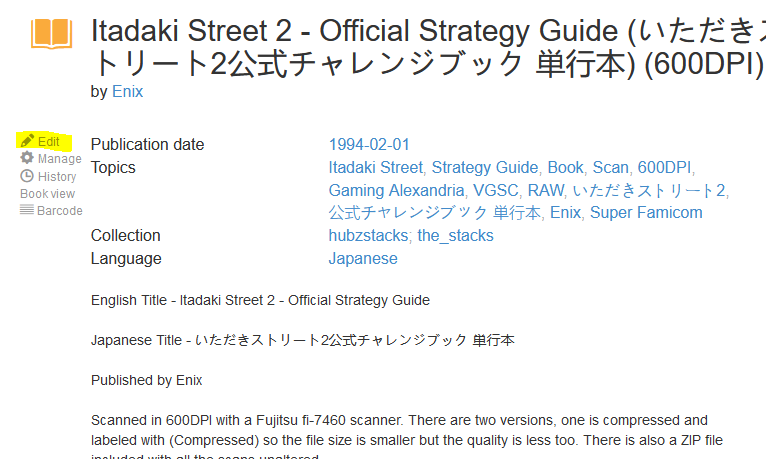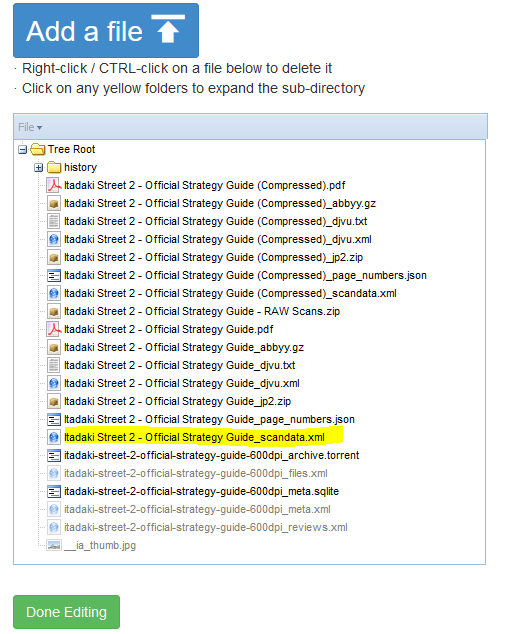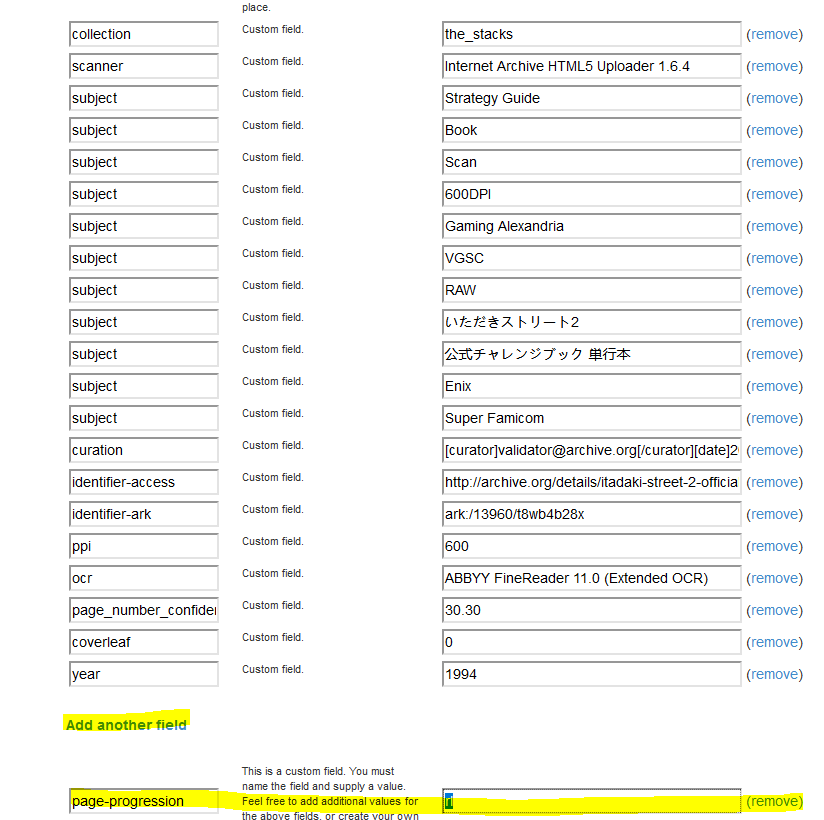Sharing Your Scans
Scanning your stuff in archival quality is great but ultimately you're probably going to want to share them somewhere. One place you can use is the Internet Archive! This is one of many ways you can share, so researchers and historians can find your content.
Sign up for an account there and organize your uploads. Once signed into your account click UPLOAD in the upper right corner of the main Internet Archive page.
You'll next be presented with this page, simply click Upload Files.
From here you'll see a box that asks you to click on it to browse to your files or simply drag and drop them on it. Do whichever you prefer and you you should be presented with this screen -
This is a crucial part of the upload, you'll want to fill out these sections so your scans have good metadata and are easy to find. If you're doing VGSC quality scans this helps to populate the VGSC search tool located here to index.
For an example you can use this as a manual reference, this for a box only reference, and this for a box, manual, cart reference. These are only a few examples but they convey a good amount of the type of information that should be included with your uploads. I'll also go over the individual sections now.
Page Title - Game Name [Catalog ID] (System Name) - Box and/or Manual and/or Cart or Disk Scans (DPI)
Page URL - You can alter this if you want, it will auto fill though. See the examples above for some ideas if you want to edit the URLs.
Description - This can differ depending on what information you have available and what you're uploading. See the examples above.
Subject Tags - These are very important and need to be seperated by comma. I generally include things such as - Game Title, Publisher, System Name, Scans, What was Scanned (Box, Manual, Cart), DPI, and RAW (If the scans i'm including are RAW untouched TIFF or PNG files), and lastly I'll include VGSC if they meet the requirements. BEFORE You upload an anything with a VGSC tag please run it by folks in the VGPC Discord Channel to make sure you're doing everything correctly as we don't want scans labeled with VGSC that aren't meeting the standards.
Creator - Put the game publisher here.
Date - Put the date the game was released, it's best to compare multiple sites for this as sometimes some of them can be wrong.
Collection - This should autofill out to the proper thing so you can ignore.
Test Item - No
Language - Put language of the item.
That's it! After that click Upload and Create Item and watch your item upload and appear. If it has PDF files it will likely take some time to derive so be patient before it shows up.
Other Things to Note
The Internet Archive is a wonderful place to share your scans but it can be a bit tricky to make them show up properly. Here's a few tips and tricks with that.
Internet Archive Command Line Tool - This is a handy python based application that you can use to do all sorts of things to your internet archive uploads. For more information see the their documentation site. Some handy uses for it are uploading things in bulk, and setting your front page correctly on your PDF derived files (As the built in deriving almost always picks the incorrect first page). You can find the script here for that.
PDF Files - These unfortunately rarely pick the proper first page after being derived due to how the Internet Archive engine tries to derive them. If you want to fix this, you can use the script and IA tool mentioned above but if you want to do it manually that's possible too. First, go to your item page and click the “SHOW ALL” link on the file type list.
From there you'll see a list of all the files in your upload. Look for your pdf file name followed by _scandata.xml and right click and download that file. We're going to need to edit it in a text editor of your choice. In your text editor you're going to change the first <pageType> to Title, to make the first page of your PDF become the preview page. Change the word “Normal” to “Title” like this:
Now search for the next occurrence of the word Title in the XML file, which should be where the Internet Archive derive thought the first (title/preview) page of your document would be. Once you find it replace it with “Normal”. Save the XML file, now we're going to replace our old one. Go back to your item page and click the Edit link with a pencil next to it along the left side of the screen.
You should be shown a page that will ask you to change your information or change your files. Click Change your files.
Click your old _scandata.xml file you are replacing and hit the delete key. Wait a few moments and it should disappear from the list, now click Add a File and chose the XML file you have fixed. Wait awhile and it should upload, it will likely need to take time to derive again so wait for awhile (It can take hours) for the changes to show up. Hopefully if you do a full refresh of the page it will show the correct first page!
Page Progression - By default Internet Archive will assume your upload is a left to right orientated book. However some languages (such as Arabic, Hebrew, Japanese, Persian, etc) read books from right to left. They will show up incorrectly if Internet Archive isn't told that it should flip the progression. So once your item is finished being uploaded and derived you'll need to fix it if that is the case. Go back to your item page and click the Edit link with a pencil next to it along the left side of the screen.
The next page will ask you to choose to change information or change your files. Click to change your information. Now scroll down until you see a section full of the subjects for your upload like this -
Click add another field. Now put “page-progression” in the left blank area, and rl in you right blank area. Then scroll down to the bottom of the page and click submit. After a short time if you shift-refresh the page you should see your PDF upload flip in the right to left orientation!