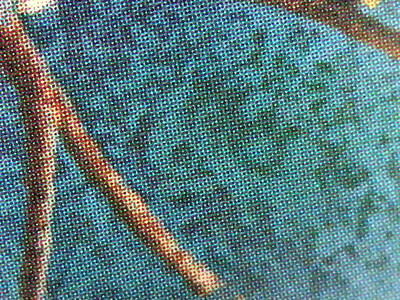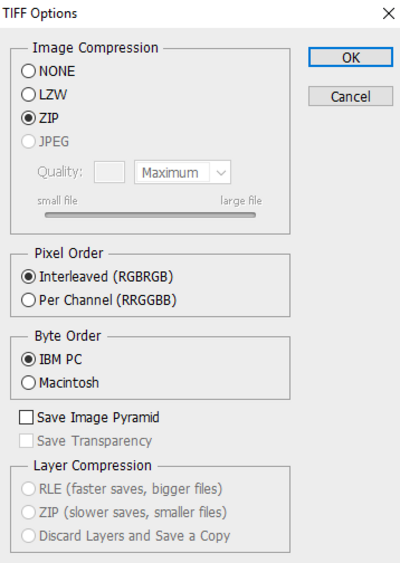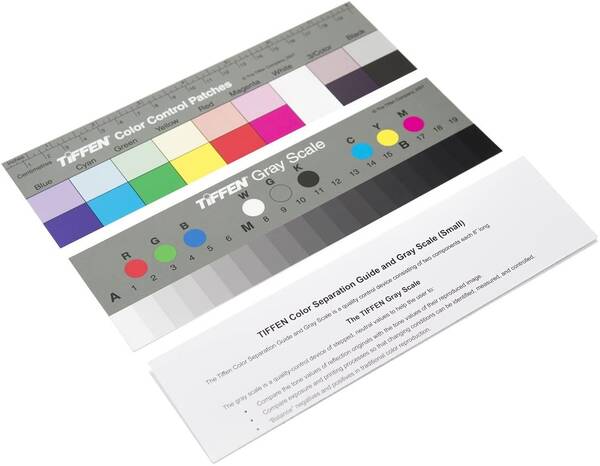This is an old revision of the document!
Flatbed Archival Scanning Standards
Note: These standards are for flatbed scanners. For ADF Scanners a separate section is located here.
DPI
Arguably the most important part of scanning is getting a high enough level of DPI. For true archival scans you want to get 1200DPI if at all possible. This may be considered overkill for most uses however it has a major plus in that is that it allows for easy touch-up and repair for damaged boxes etc. which almost everything we scan will have some damage. If we go slightly overboard with DPI it is unlikely that we would be need to scan the item again down the road. Most low-end scanners are unfortunately unable to properly go above 600DPI. That will not stop most from claiming they can however, which is unfortunate as they can introduce artifacts that can will ruin you scans. Refer to the section on what and where to buy for more information.
48-Bit Vs. 24-Bit Color (The Great Debate)
NOTE - You’ll see 48-bit referred to as 16-bit and 24-bit referred to as 8-bit depending on where you look. In Photoshop for example it’s 8 and 16. So just note that in your head when you read about this stuff that 48=16 and 24=8.
For most purposes, outside of photographs or slides, 24-bit color is very likely sufficient for your scans. You are more than welcome to scan at 48-bit just to be safe, and in fact the original scanning guide from 2018 encouraged this. After research and discussion we’ve had a change of heart on the issue. It’s very unlikely that your scans contain any more useful information with 48-bit than they would with 24-bit, and doing 48-bit greatly increases file size as well as introduces compatibility issues in certain image viewers, and can make it difficult to work with histograms if they're 48-bit RAW scans from the Vuescan software.
You can test this by scanning your image in both 24-bit and 48-bit; do you see a difference? You most likely won’t due to the fact that very few things can print or view 48-bit images including your monitor or printer. Most of the items that we scan were not screen printed in 48-bit back when they were created either, so using 24-bit is fine.
That’s not to say 48-bit is not without merit. One purpose of 48-bit is to primarily reduce banding in smooth vignette/gradients while scanning film and photos. However the vast majority of video game media (boxes, manuals, posters, labels etc.) were screen printed which means the artwork consists of CMYK dots. These are solid color dots mixed together which don’t produce vignettes/gradients. If you zoom in on a 1200DPI scan at 100% you can easily make out the dots. A zoomed in 1200DPI scan will look a lot like what you’d see with a microscope on the physical item you’re scanning, see example below:
Another argument for 48-bit depth is the fact that you get a much “wider” histogram to work with. For more information on histograms, see the [[post_production_editing|Post Production/Editing]] section of this guide. While this is true, we should ask is this useful? It can potentially be when doing drastic color edits such as correcting something sun faded. But more than likely we won’t be scanning very damaged material unless it’s extremely rare and the only likely access we’ll have to something. If it’s something we can get another copy of without much work its better just to scan a better quality copy. Basically, if we’re scanning something in good shape VERY drastic edits won’t be necessary and therefore a 48-bit histogram is unnecessary as well.
Because of the reasons above it is fine is your scans are in 24-bit, and it won't hurt anything for them to be in 48-bit either (in most cases). But again with 48-bit you're likely unnecessarily increasing your file sizes drastically and complicating scanning and cleanup workflows.
IT8 Calibration
We do not require but **STRONGLY** recommend IT8 Calibration which we discuss in-depth in the [[calibration:why-is-this-important|Calibration]] section of this scanning guide. Basically you purchase an IT8 card that you then scan, and finally run that scan through a program that will create a profile for your scanner. This profile will automatically color correct your scans when attached to them as long as you scan them in with the same settings that you scanned in the IT8 card. It’s an excellent way to get an accurate baseline for all your scans and make them require much less work in the post-editing phase.
If you’re unable to do IT8 Calibration it will really just be a trial and error of sorts with your scanner. We would strongly recommend using the built in scanner software (from Epson, Canon etc) if you have to go this route instead of Vuescan, as it will likely do a better job making your scans look good. This usually boils down to using the default “Photo” settings of your scanning software. In the guides you’ll see when we configure scanning software we turn off all these settings due to the fact that we do IT8 calibration and we want a constant baseline. But if you’re following the guides without calibration, your scans will look flat and dull without an IT8 profile attached so in that case it’s likely best to use your standard scanning software settings.
Flattening
Anytime you scan something on a flatbed it’s best to flatten it as much as possible. For boxes and thicker objects you can do this by laying a heavy book on top of the scanner cover when closed. For paper covers for games on systems such as PlayStation 2, Nintendo Wii, Xbox 360 and similar, it’s best to flatten them under heavy books overnight. Another thing we do recommend sometimes is to actually iron the paper covers of games to get them extra flat. If you are interested in doing that, we recommend that you practice it first on some common or already damaged items you don't care about so you can get a feel for it. You'll take an iron and adjust the heat to medium low, **no steam**, then spray a little bit of water on the back and honestly you don't need much. You can run a tiny bit of water along the spine creases of the cover with your finger to help flatten them, and then lay the iron on top of it and begin to iron it flat. You should see results pretty quickly, just be gentle and be patient. After 5-10 seconds remove the iron and see if it has gotten much flatter and if it is you're done! We still recommend leaving it under heavy books overnight before scanning.
TIFF or Another File Format?
Almost all scanner software outputs to TIFF. The major benefit of TIFF is that it is a lossless format, which means that whatever you scan is what you get without any compression artifacts - this is what we want for archival scans. The problem with TIFF is its VERY large file size. You can reduce this by saving your images in ZIP compressed TIFF format which is available through some photo editing programs such as Photoshop and Gimp.
If you scanned in 24-bit instead of 48-bit color you can also use PNG. PNG compresses even better than TIFF with ZIP compression, and is recommended if you’re doing 24-bit scans though it can take awhile to save an image in this format.
Tiffen Q-13 Color Guides
The Tiffen/Kodak Q-13 Color Separation Guides are commonly used with photographs and some scanning for archival purposes. They can be purchased from the web through Amazon and other place, and while not required sometimes people scanning items will include them along with their scans. They allow for color referencing to be done which can be useful when scans are edited and re-used. That being said this isn't a required step and a lot of people don't include them with their scans currently. For example if you're trying to decide on spending your money on an IT8 calibration card or a Tiffen Q-13, go with the IT8 calibration card as the benefits are immediate. Consider the Tiffen Q-13 a nice but not necessary thing you can include with your scans.
How do you include it? Well you scan it! There's debate on how to do this and we'll leave it up to you to decide. Some people include the Q-13 with every scan, which makes it easy to find and use but can also complicate fitting it along with the item you're trying to scan on the scanner. Another method is to simply scan the Q-13 guide separately as its own image and label it with a date and include it with your scan.
The Q-13's do have a finite life, so you'll likely need to replace it if you scan a lot, maybe once or twice a year if you're scanning hundreds of items.
What is a RAW File?
You'll see that we refer to scanned files as RAW quite often. This basically just means that the scans we create are completely untouched except with easily reversible changes that don't result in ANY quality loss. When we scan images we make sure we don't aggressively crop and cut off parts of what we're scanning, it's best to always leave a small border around the image so nothing is lost. We don't straighten our RAW images in Photoshop or any other software suites (outside of lossless 90 degree rotations) as it will alter the scan. We basically only attach an IT8 profile if we have one, and save it to either ZIP compressed TIFF Format or as a PNG. We want our RAW files to be lossless and as pristine as possible.
What quality should I choose?
We will keep the table of scanning standards as is, but leave it up to you, dear reader, to decide how you want to proceed. The VGSC tier is required for the scan to be considered a VGPC/VGSC scan, and the preservation tier is a good area to strive for.
Scanning standards and requirements
| Tier | Purpose of Tier | DPI | Bit Depth | Format | ICC Profile | RAW Files | Tiffen/Kodak Q-13 Color Separation Guide | Flattening | ||
|---|---|---|---|---|---|---|---|---|---|---|
| VGSC | To reproduce scanned media (digitally and physically) as close to the original as possible. | 1200 minimum | 24/48 | TIFF (48-bit) or PNG (24-bit) | Calibrated for individual scanner | Y | N, encouraged. | Y | ||
| Preservation | Preserve an artifact with a excellent degree of reproduction | 1200 | 24 | PNG, due to its compression savings and compatibility | N, encouraged. | Y | N | Y |
Best effort scanning guidelines
If your scanner isn’t capable of the above standards but you still want to help, here are a few best effort tiers. If there are higher quality scans available already of your item on archive.org or other places, we would recommend against re-scanning your item since a higher quality one already exists.
However, if the item does not currently have a high quality scan, a best effort scan is better than no scan!
| Tier | Purpose of Tier | DPI | Bit Depth | Format | ICC Profile | RAW Files | Tiffen/Kodak Q-13 Color Separation Guide | Flattening | ||
|---|---|---|---|---|---|---|---|---|---|---|
| Best Effort | Best Effort settings | 600 | 24 | PNG or TIFF + any (lossless) compression | Calibrated for individual scanner or Using generic profile for specific scanner model | Y | N | Y | ||
| Quick cataloging | Catch and catalog all scanned video game related media for later rescanning | Below 600 true / optical Any and all interpolated | Any | Any | Any | Y or N | N | No |